Hello Everyone, we are back with an amazing tutorial. Many of you were searching for Play Store in Windows 11. Today we will demonstrate to you how you can install Google Play Store apps on PC. So without any further due, Let’s Get Started!
Android Apps on PC
To run Android apps on the PC, you have to install Play Store in windows 11. First of all, go to the GitHub link given at the bottom of this article. Login to the GitHub. Here you will find “Fork”. Click on Fork.
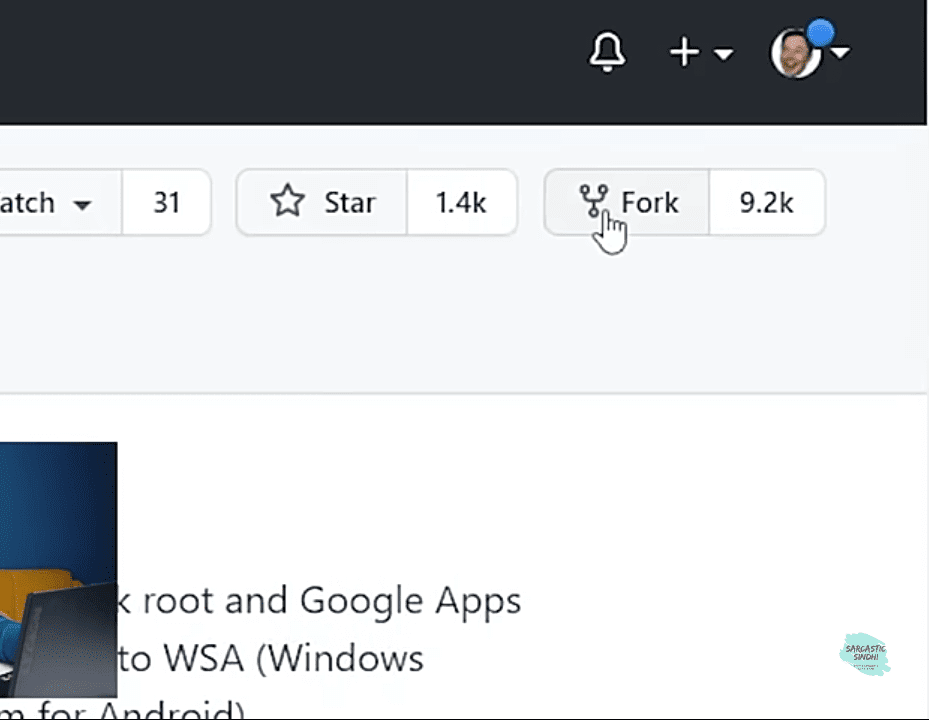
Now it will generate a username for your PC. And it will appear as “username”/ MagiskOnWSA. Go to Actions. Here in the Workflows, select Magisk.

Here you have to run it by clicking Run Workflow and entering “pico” in the GApps Name. Now click on Run Workflow.
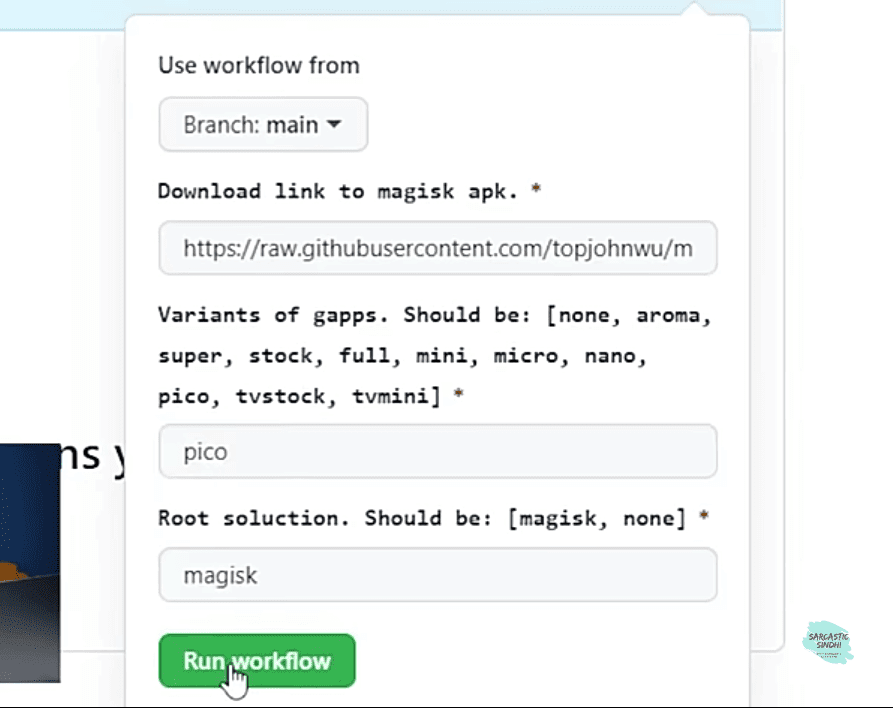
Now a process will start, when you see the green tick the process will get completed. Click on the Magisk as shown in the image.
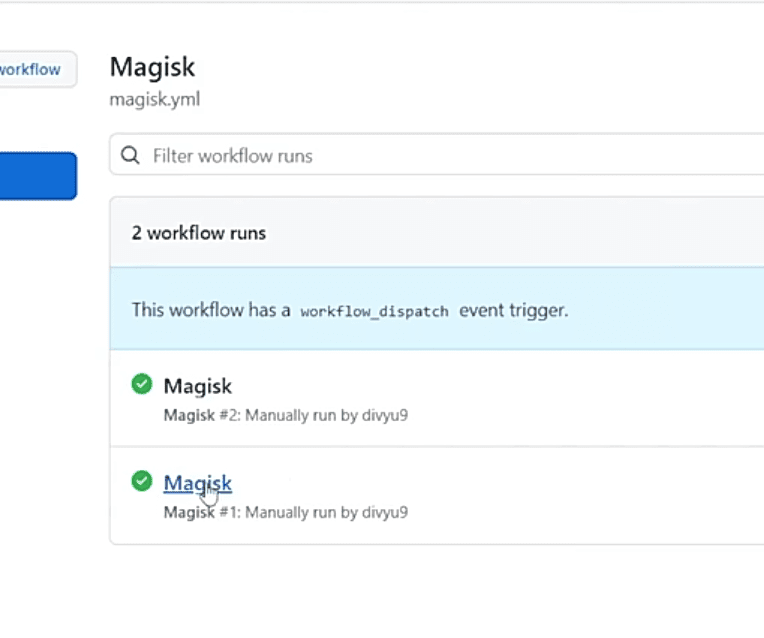
Now there will be two options. Select x64 as shown in the below picture. And it will start downloading the GApps. It will be of 1.8GB approximately.
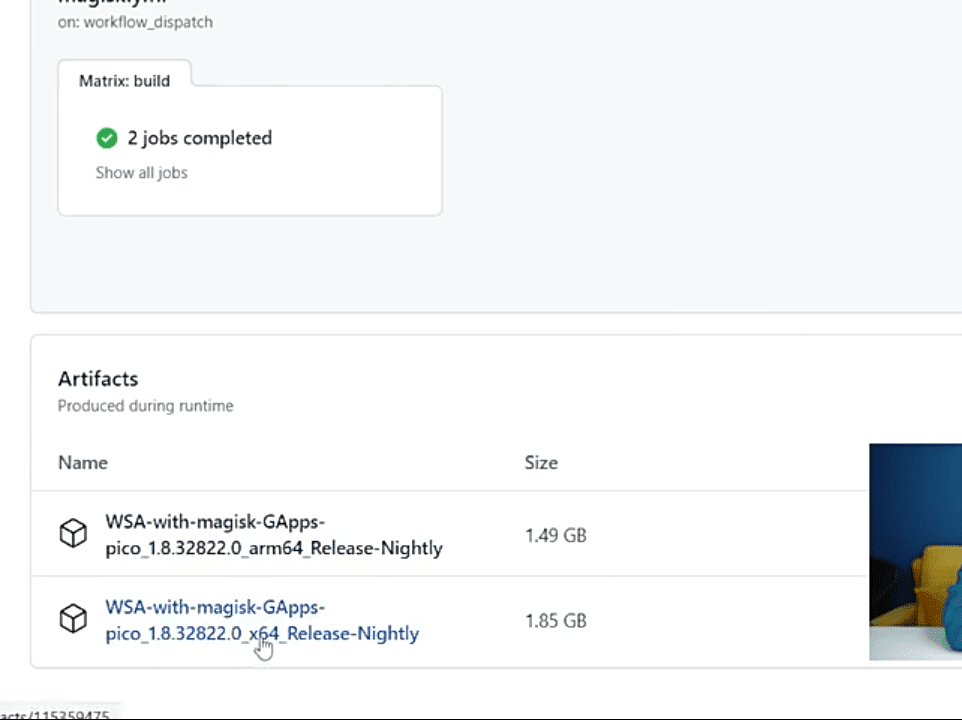
When it gets downloaded, you have to extract it. And open the extracted folder. Here you will see Install named file, right-click on it and Run it with Powershell. When the processing completes, you are done here.
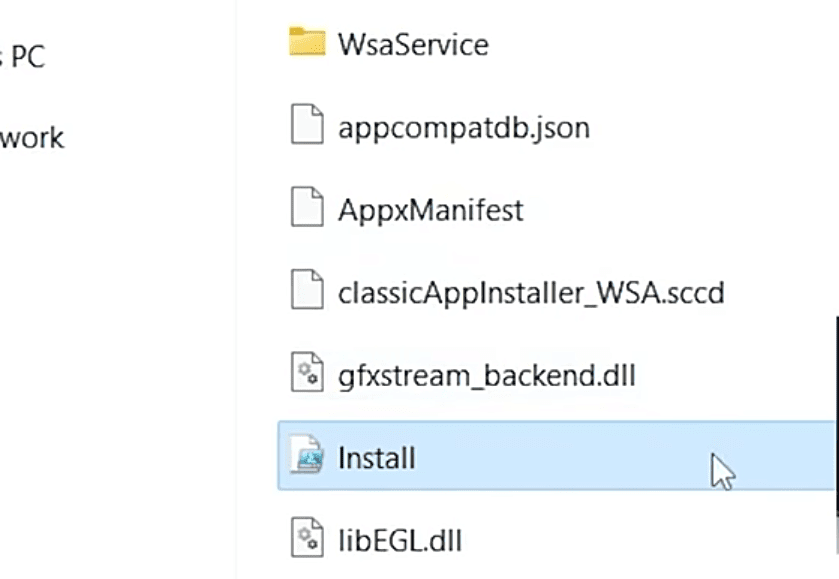
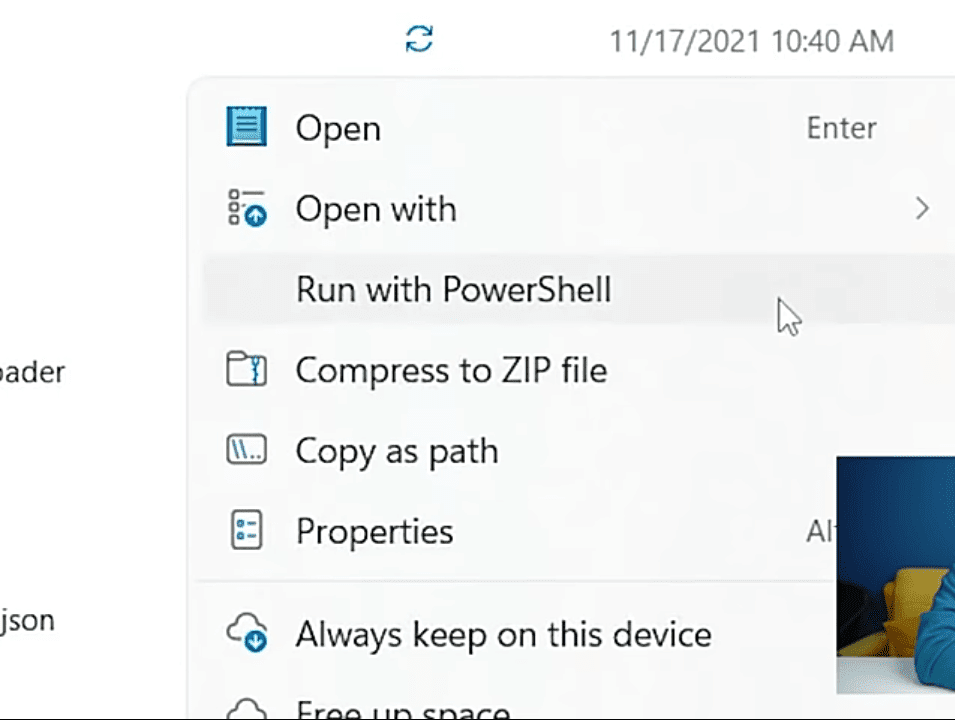
Now search for the Windows subsystems for Android settings.
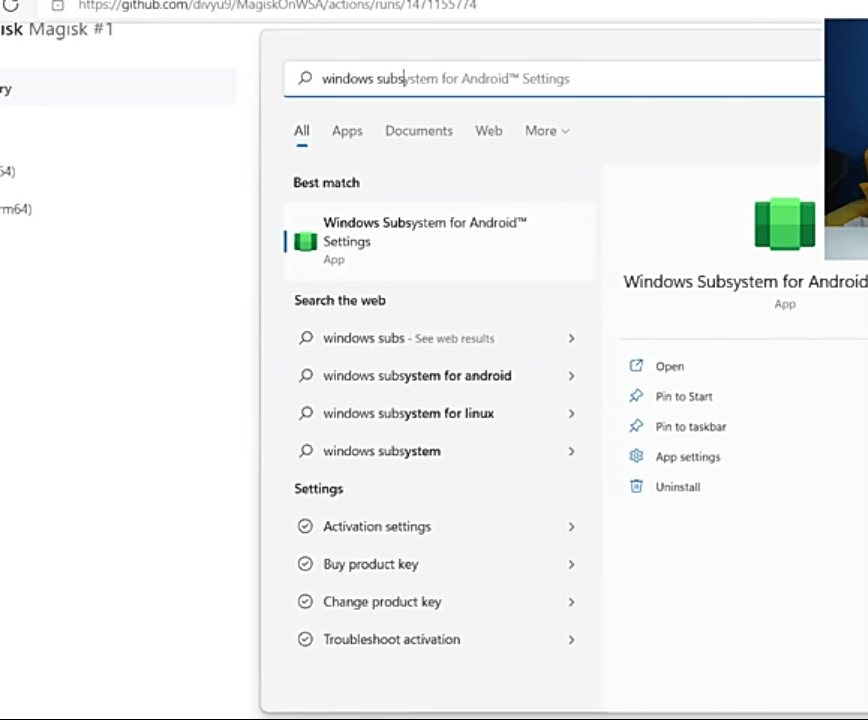
A window will open, enable Developer Mode in that window.
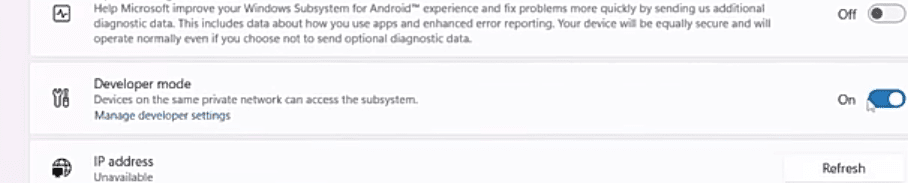
Now at the top, you will find a box named Files. It is the same Files option as over phones have File Manager.
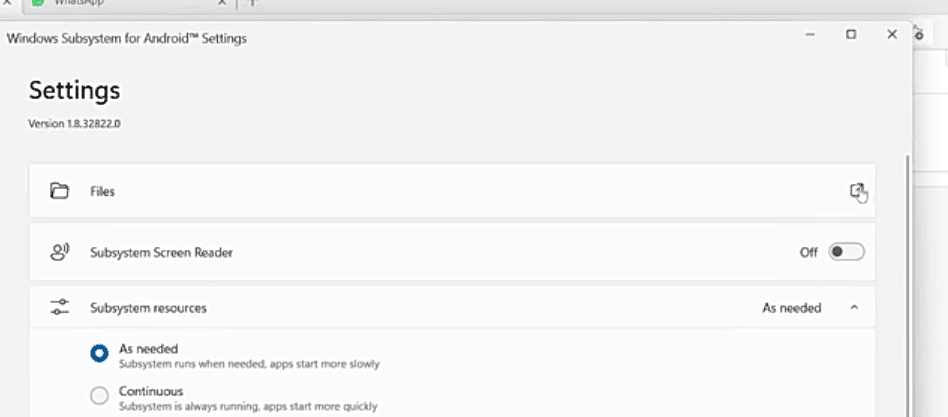
Click on the Files, now on continue. It might show you an error as in the image below.
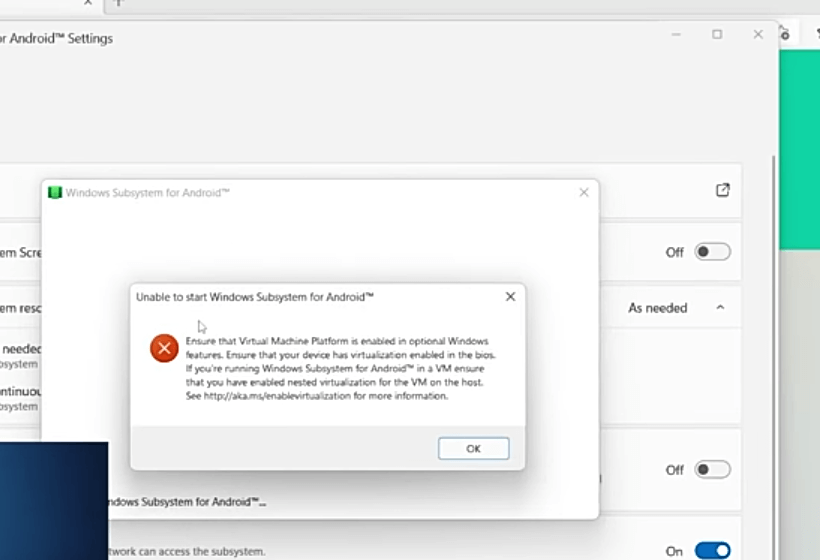
Fix the Error
To fix it, go to Settings>Apps>Optional features>More Windows features. Select Virtual Machine Platform and hit OK. A box will appear saying “Searching for required files”. At last, it will ask you to restart your PC.
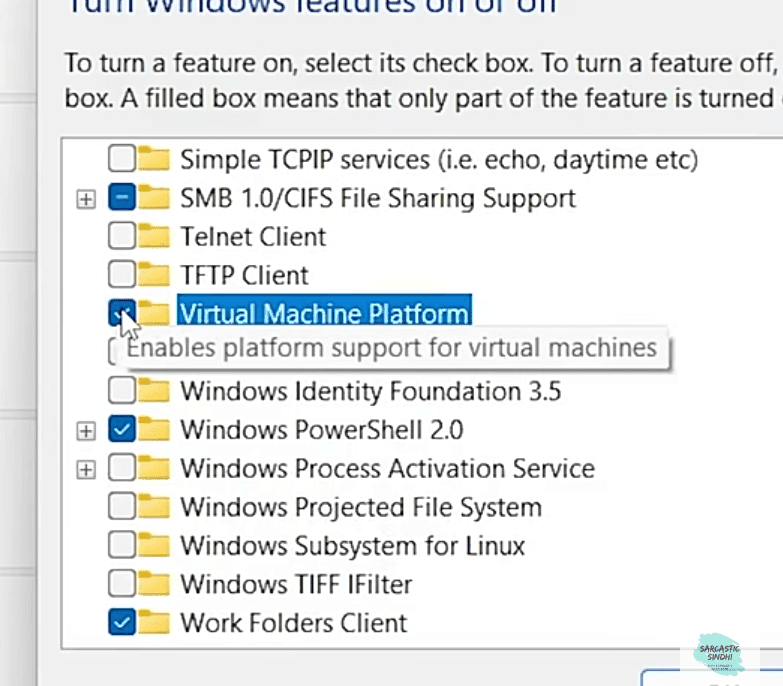
After Restarting, again go to the Windows subsystems for Android settings and click on Files. When the Files open successfully, search for Play Store in the Search Bar.
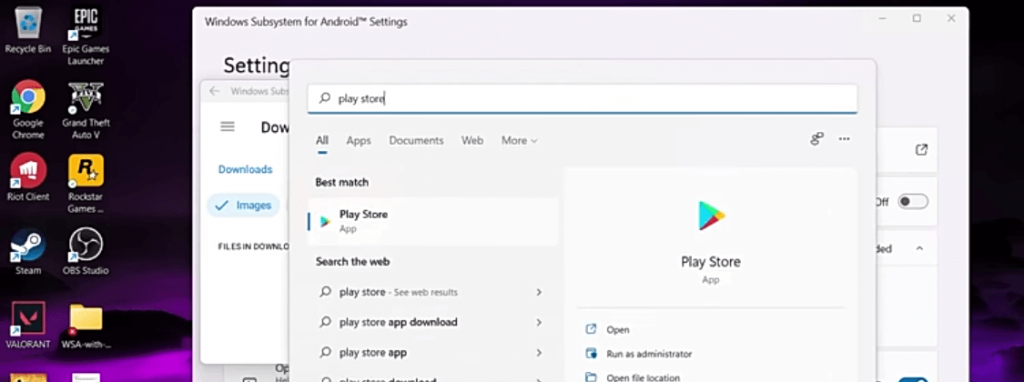
Now you can see Play Store. All you have to do is Sign in to your Google Account and download your favorite applications from the Play Store on your PC.
GitHub Link– https://bit.ly/3ny463Q
That’s all for today! We will bring more tutorials here, so don’t forget to subscribe to our Channel and Newsletter. Also, if you have any suggestions or queries please tell us in the comments. Let’s meet in another exciting blog. Until then,
Stay Safe, Stay Sarcastic
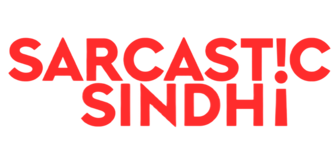
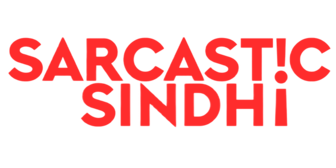
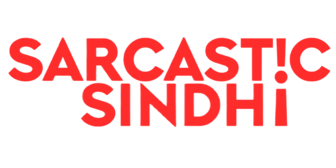
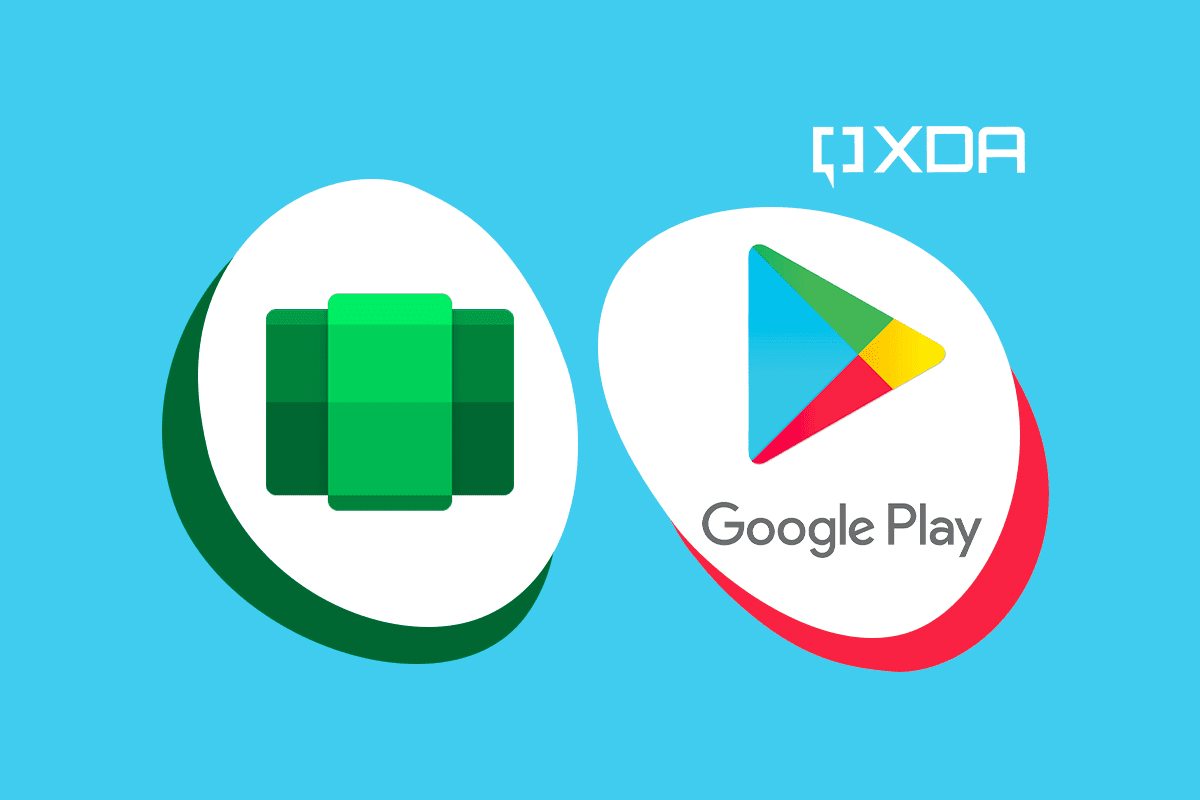
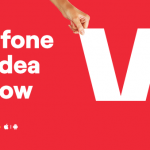
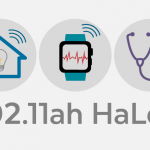
GIPHY App Key not set. Please check settings