Hello, we hope you are doing well with your slow PC. Everyone wants a fast PC but many can’t afford it. But today we will show you some ways how you can make your PC faster and increase performance. So without any further due, let’s get started!
Table of Contents
Performance
Many of us are suffering from slow booting times, and slow app open speeds. Whereas many also have issues with insufficient RAM. Many are not satisfied with the CPU and GPU. Let us start with Speed related issues:
Make Your PC faster
The best way to do this is to install an SSD on your PC or laptop. It is not necessary to get expensive ones. But at least you could spend Rs.1500. You will get it from a reputed brand such as WD, Crucial, Seagate, XPG, OSCOO, Kingston, etc. Although you will only get 120GB of storage in this segment, still it’s enough for installing OS and apps.

To give a real-life example, one of our team members have bought the SSD for testing purposes at Rs.1450 from OSCOO. They have put it in a 10yrs old Laptop from ASUS with 2GB RAM and i3 2nd Gen. Earlier it was taking more than a minute to boot completely even in Windows 7. But after adding SSD the complete boot time was reduced to just 10sec in Windows 11.
So it would be highly recommendable if you have an HDD instead of an SSD, you should upgrade to an SSD. In terms of compatibility, it can be compatible with a 10yrs old machine and better on newer ones.
The second is by deleting temporary files. For this, open Run (windows+r) and type temp or %temp%. Now hit enter and delete every file shown here.
The third is Defragmentation. Although it is not needed in SSDs but should be done with HDD. For this open, This PC, right-click on the disk/drive. Go to properties, and then tools now click on optimize. Select the drive and optimize it.
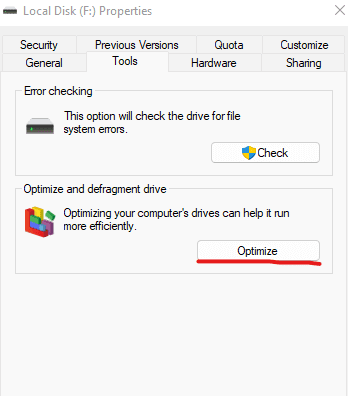
Fourth, backup your complete data and perform a reinstallation of Windows. This is one of the best effective ways after SSD to make your PC faster. Although it will slow down in some time without SSD.
Insufficient RAM Solution
There are multiple solutions to this issue. First, you can disable many boot programs by Task Manager and MSCONFIG. Starting with the Task Manager, open task manager by searching or right-clicking taskbar or by ctrl+shift+esc.
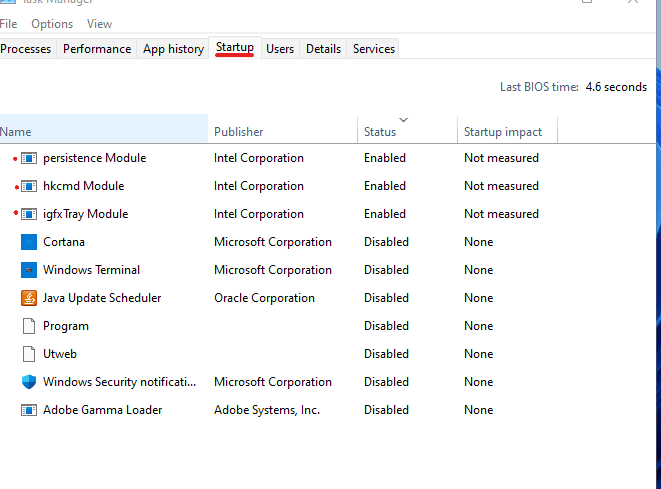
Once it opens go to Startup and disable the unneeded programs such as java, adobe, Cortana, windows security notifications, etc. but don’t turn off the graphics module, hkcmd, persistence module.
Secondly, disable startup services from MSCONFIG. Open Run (windows+r). type MSConfig and hit enter.
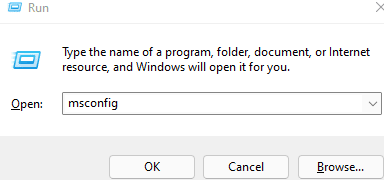
Now go to services and tick on hide Microsoft services.
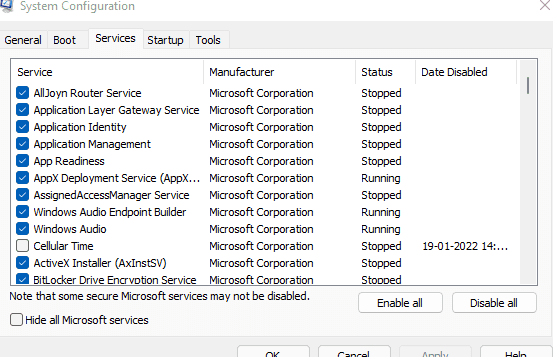
Now disable almost every service except for the one you want. And restart your PC.
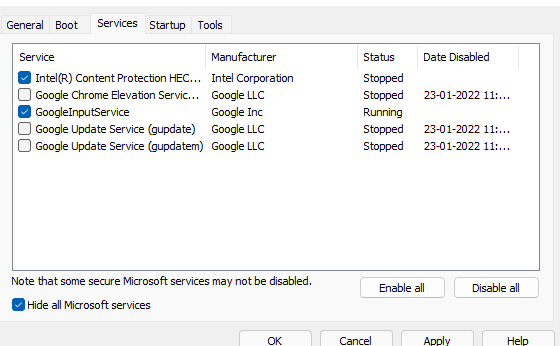
Third is you could visit services (Run – services.msc) and disable all the unwanted programs such as Phone Services, Windows Updates, Google Updates, etc.
Performance
The performance can be improved changing the power plan to high performance. To do so go to Control Panel. Now open Hardware and sound.
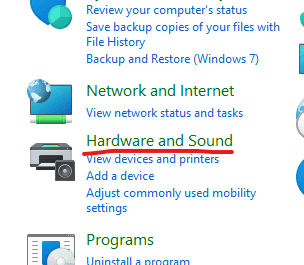
Next is Power Options. And then click on create a power plan.
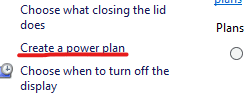
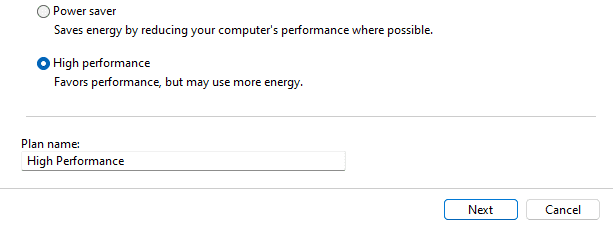
A most important tip is never to use any antivirus software. Windows 11 and 10 have an inbuilt antivirus which is much more powerful. Antiviruses run in the background which consumes a lot of energy. So do not purchase or download any anti-virus.
In many cases, it has been found that the processor comes soldered on the laptop, so there are almost negligible chances of a Processor Upgrade. Even if it’s unsoldered, it’s close to impossible to find a better one for your Laptop. But in the case of Desktop, it is upgradable very easily.
You can also overclock the processor in many PCs and Laptops. In laptops, it will decrease the battery life but increase the performance.
Same for Graphics, but here in some cases, you can use eGPU.
eGPU

With this technology, you can connect an external GPU with your Laptop. This will result in a drastic improvement in the Graphics performance of your Laptop. In some cases, you will need to remove the WiFi adapter from your Laptop to connect an eGPU. You can use a USB Wi-Fi adapter without an issue.
That’s it everyone for today! If you found this blog helpful to improve the performance of your PC, don’t forget to share this. Any query or suggestions can be asked or given in the comments. Do check out our website and channel for more stuff. We will be back with another amazing blog like this. Until then,
Stay Safe Stay Sarcastic!
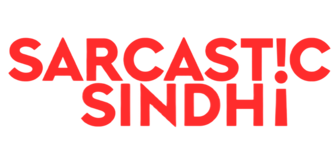
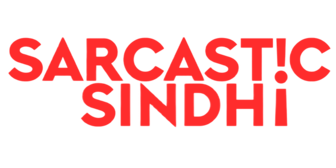
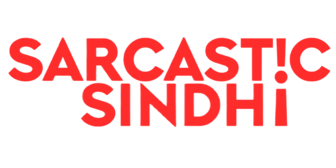



GIPHY App Key not set. Please check settings