Even though OTT Platforms are outshining Live TV these days but every now and then there is a need for Live TV in everybody’s home. Either it’s our parents who wish to watch their daily soaps or the cricket enthusiast in you. Well, we bring you the most easiest and working way you can apply to watch Jio Tv on either of your machines. It can be your Android TV, Firestick, Laptop, MacOs, or Windows PC.
About JioTV

Jio TV is a free and most popular live tv streaming app that is only available for smartphones right now. The subscription is included in your Jio mobile recharges hence you need not have to worry about it. To stream on JioTV, you should have an active Jio Number. You can stream JioTV easily on smartphones.
In the case of TVs, the Jio has restricted the Installation of JioTV to any TVs OS except Jio Set Top Box. So in order to stream on JioTV, we should have an active Jio Number to watch on a smartphone, either a Jio Set Top Box with Jio Fiber to watch on TV.
But below you’ll find a tutorial on how you can easily set up Jio TV on any gadget you have and enjoy free live tv in your comfort zone.
Tutorial:
- First of all download Downloader from App Store in your firestick.
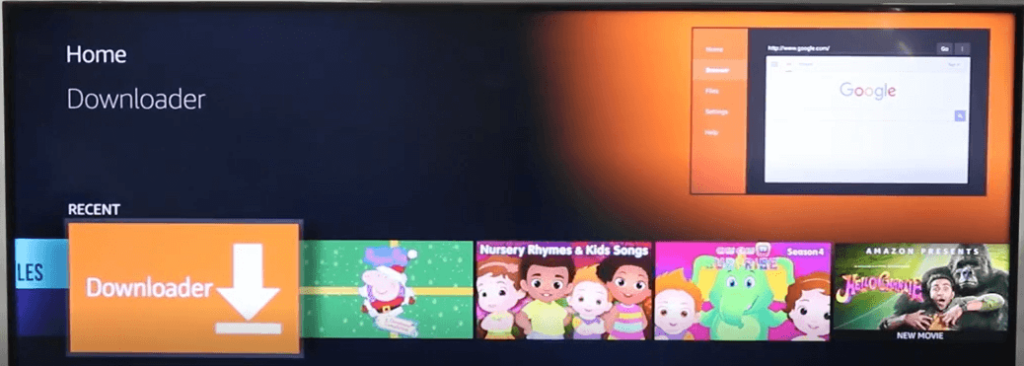
- Open the Downloader app and type this link- troypoint.com/kodistable
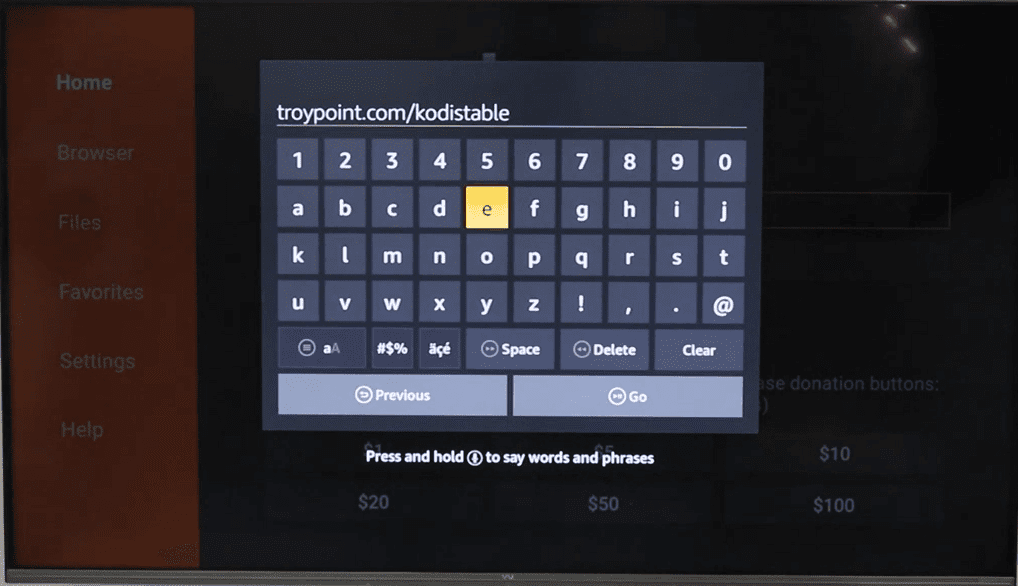
- After, Kodi is succesfully downloaded, Install it.
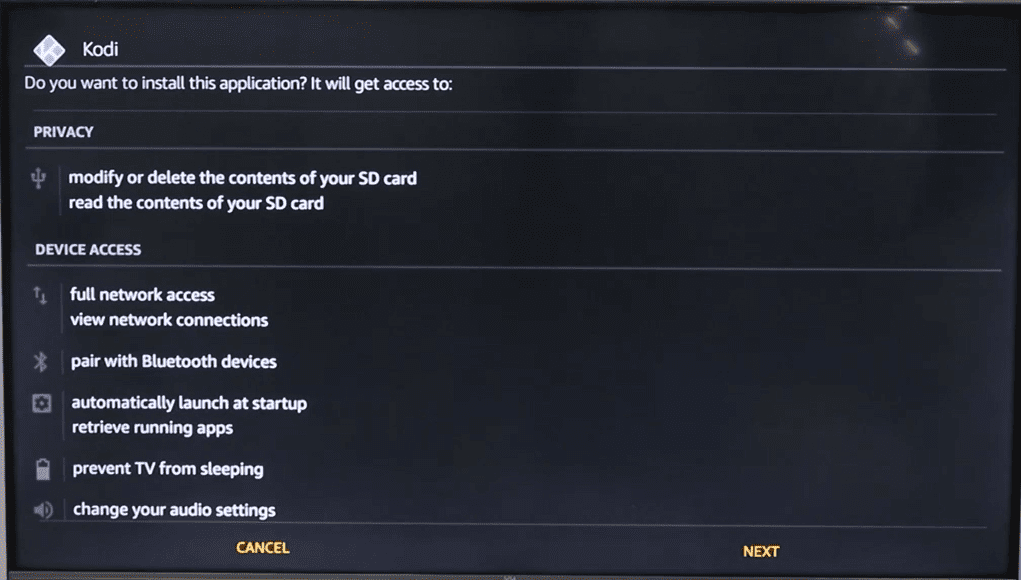
- Download the playlist from given link below.
- Now, download Send Files to TV on your Android Smarthphone and Firestick as well. Send this file to your firestick.
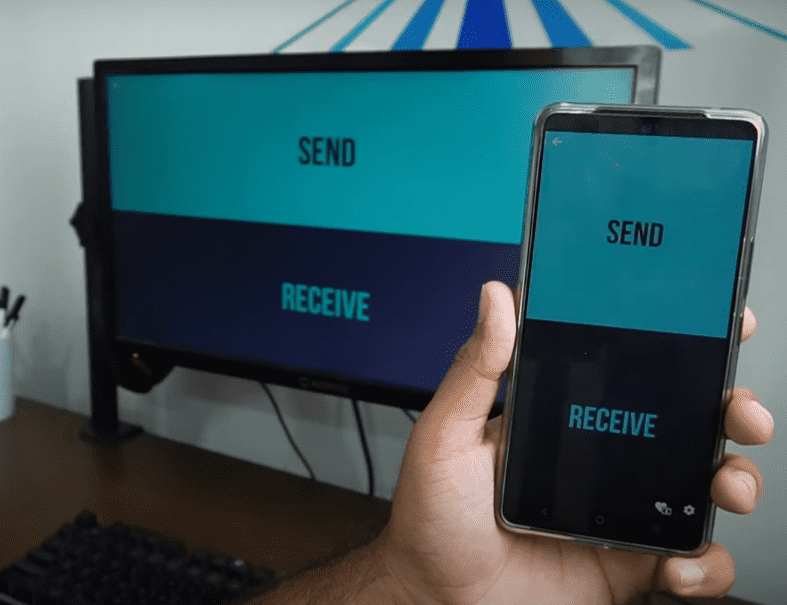
- Now, Open KODI app on your Firestick.
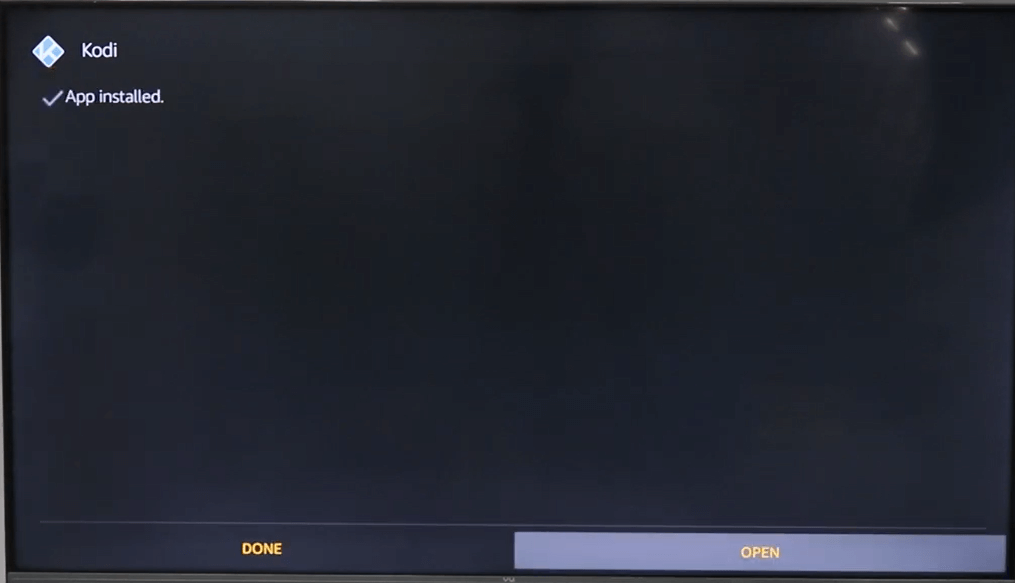
- Go to Settings and click on Add-ons and search PVR IPTV.
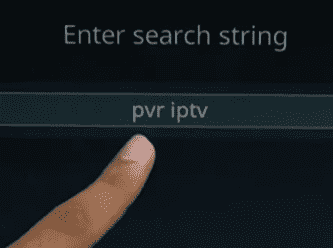
- Once, you see this, click on it and install it. Now go back and click on My Add-ons -> PVR Clients and then select PVT IPTV SIMPLE CLIENT.
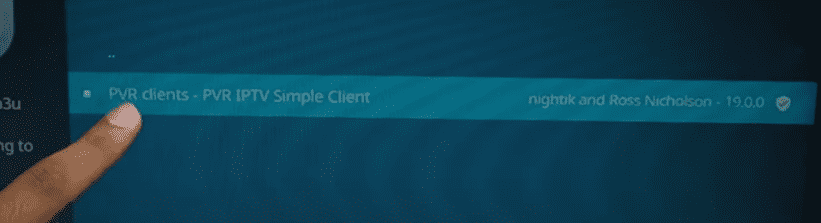
- Click on Configure option and inside General -> Location change path to Local Path instead of Remote Path.
- Click on M3U path just below it and then navigate to the location where your playlist file exist that you sent just a couple of minutes back.
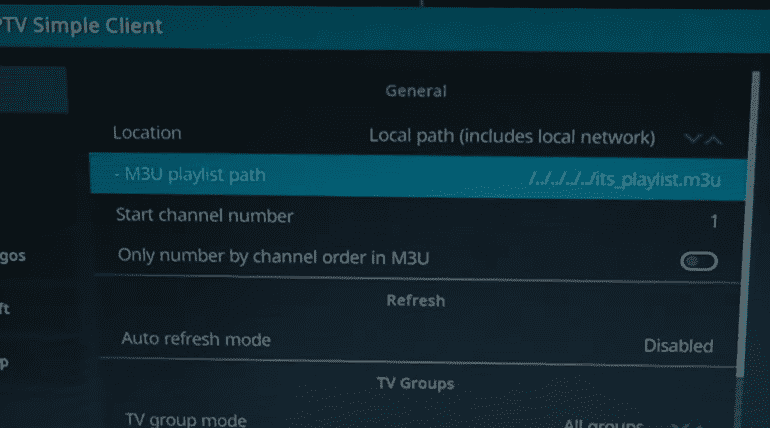
- Once, file is selected click on Ok and now restart Kodi App. After opening, you will get all the list of TV Channels in TV section of homescreen.
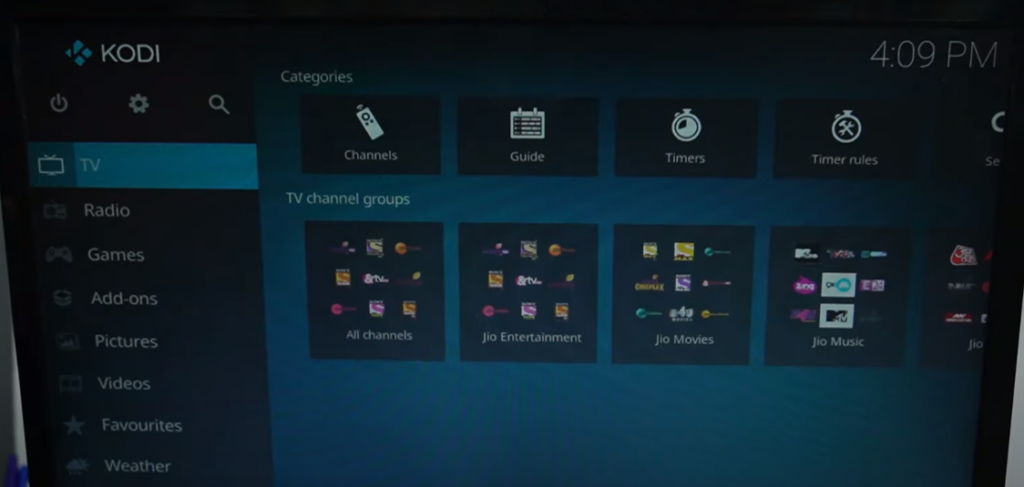
Advantages of Kodi

You can watch any of the channels available here. The UI is also User Friendly and can be operated by anyone. You can hold the big circular button to get a list of all the channels just like a normal TV.
Also, if you have a Disney+ Hotstar account, you can watch Star channels on it. All you have to do is click on any star channel you watch and the pop-up will appear to Install Hotstar. Just install it and log in with your Hotstar account to watch. However, you won’t need to download that Hotstar Plug-in as it is available for all devices. So that you can easily install it play it as usual if you want.
Only an issue is of the resolution, you can’t switch between different resolutions. The resolution is based on the available internet speed and Jio Servers. Speed of 10MBPS is more than enough for this. And if you have faster internet, then you can stream without buffering. Also, if a channel supports upscaling it can also be done with a good connection.
Please use VPN to safeguard yourself in any circumstances and happy streaming.
That’s it guys for today. Hope you’re enjoying your favorite channels.
The comment section is open for all the queries and feedbacks, just ask and you will get the solution in few hours. Subscribe to our Newsletter and YouTube Channel for more. We’ll meet in the next blog. Until then Stay Safe Stay Sarcastic!
For Web Series, Anime, and Movies Content you can visit: BestialMotions
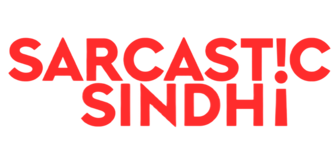
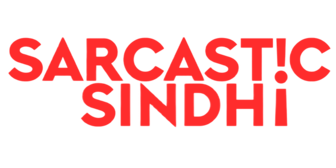
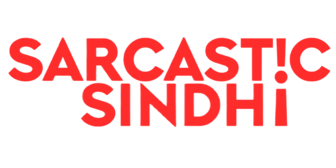



GIPHY App Key not set. Please check settings