Hey Everyone, if you use the Internet you might know about ping. Ping is the backbone of our Internet, as this totally depends on DNS. Many times we switch our internet connection, only because of high latency.

Because ping defines our Internet connection i.e lesser the ping faster the Internet. Ping is the latency between our device and servers. So lesser the latency, the faster the response. Whether it is for gaming or browsing, ping is a very essential part of any connection.
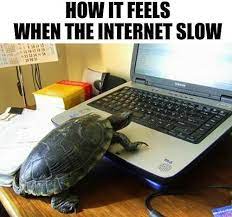
But even if the latency is less, this does not guarantee that we’ll enjoy reduced load times. Now at this point after having less ping and faster speeds, DNS might be the issue. So today we’re going to talk about DNS. So that by using this you can reduce your latency or ping. After this, you can utilize your Internet’s full potential.
Table of Contents
What is DNS?
The term refers to Domain Name Server. The complete Internet including websites , apps, etc. are having their own IP addresses.
For Example, if you search for the IP: 142.250.193.14. You’ll redirect to www.google.com, as this is the IP address of Google. Also, we can say this is the numerical name of Google. This is not possible for humans to learn these IPs as there are millions of websites over the Internet. That’s why each website has a domain name, they maintain a register to make everything systematic.
Registers are servers of these companies, like Google’s Public DNS, Cloudflare, etc. As well as the telcos also have their local DNS server, which they provide with their connection.
To give an example: If you bought an Airtel’s router, then Airtel connects that router to their local DNS server.
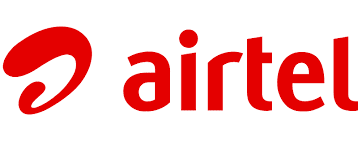
So whenever we open a website, rather than transferring the request to another server. They transfer it over their local server. Now Suppose, we want to visit Facebook.com. Then before forwarding the request, there’s a feature name server lookup which runs in the background. So first it will search for Facebook.com in their register or server. It will check the IP of Facebook if that’s working and valid at that point of time. If it’s working then it will forward the request to Facebook to visit the website.
That’s how the DNS server works, and the whole process completes in under half or even milliseconds. Sometimes we notice websites like YouTube takes 3-4 seconds to open.
Youtube se yad aya channel subscribe kiya ki nahi. Agar Nahi to Subscribe to Sarcastic Sindhi to know more about the world of the Internet.

Back to the topic, if this is taking this much time, even after a fast Internet connection, this means the DNS is poor.
Three servers will give a faster response if you connect to these servers:
- Google Public DNS (8.8.8.8)

- Cloudflare (1.1.1.1)
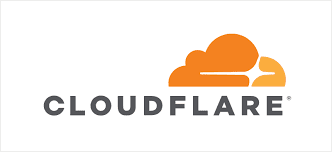
- Open DNS (202.67.222.222)
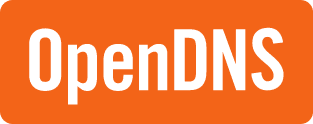
If we rank them, Cloudflare comes at the first position in terms of privacy. And when we talk about Open DNS or Google, they track our all record, that which websites are we visiting. But if you’re using the Internet then privacy is a myth, you don’t know who is tracking you.
We also have an option to use any other server rather than our Internet provider’s local server. So that we will experience a much faster response time. Now if you’re changing your device’s DNS then it will work only for your device. But if you change your Router’s DNS then it will change for all the devices connected to it.
To change your DNS servers follow the process given below.

First of all to do on PC:
- Open Control Panel on your PC.
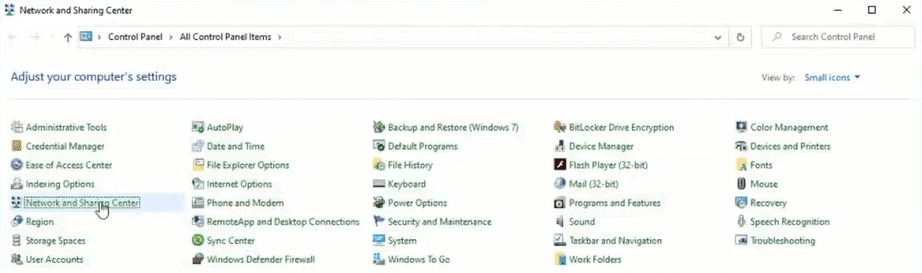
- Navigate to Network and Sharing Center.
- Click on change adapter settings.
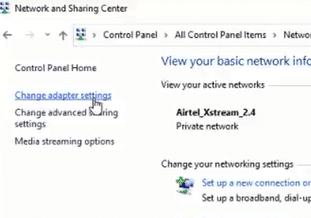
- Now select the connected network method and open properties of it.
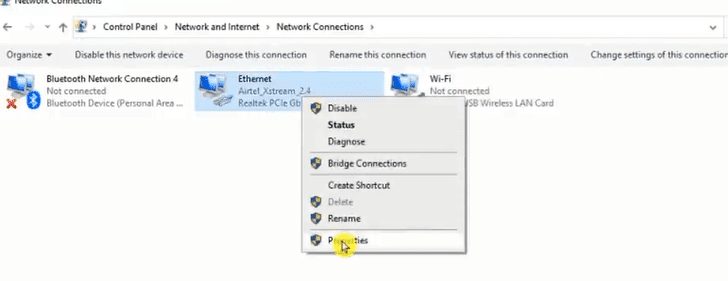
- Select Internet Protocol Version 4 (TCP/IPv4).
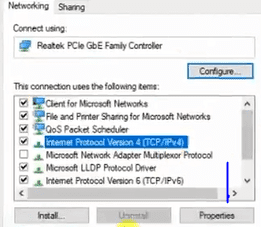
- Navigate to properties.
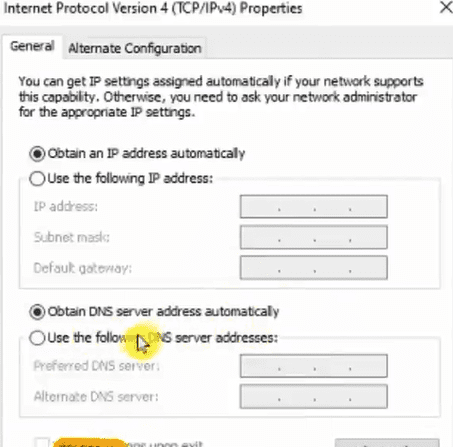
- Here select “Use the following DNS addresses” and fill in the DNS server address you want to connect.
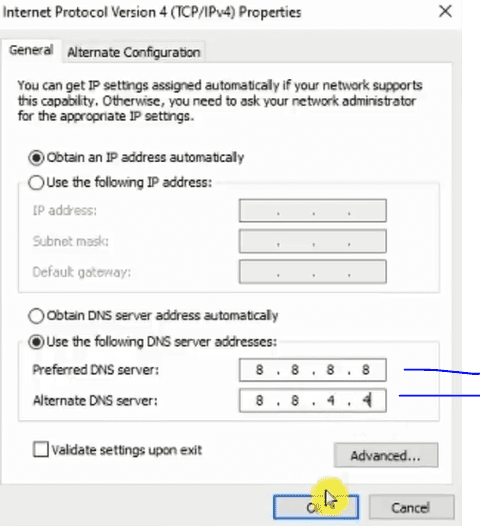
- And click ok.
And to get it in instant action:
- Clear the cache of the default browser.
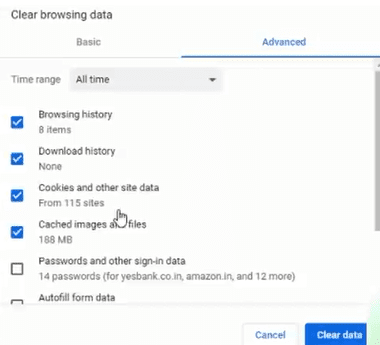
- Visit the command prompt, and Run as Administrator.
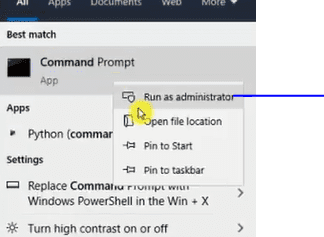
- And type ipconfig/flushdns and hit enter. (This will clear all the cache or processes saved into your pc for the internet)
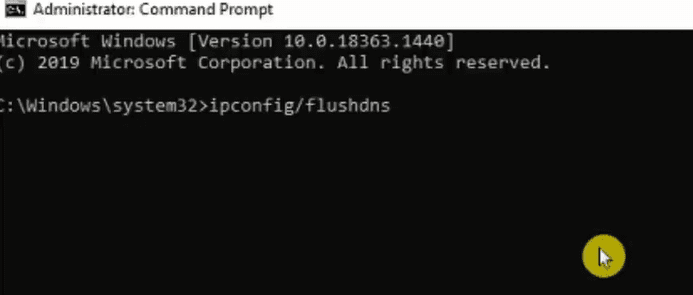
Now you’ll notice the faster latency while opening a website or else.
To do the same on mobile:
- Open Settings and open Network settings.
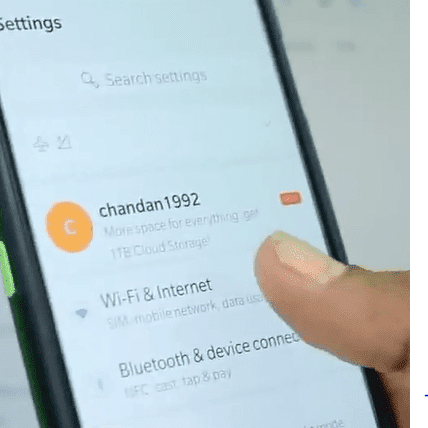
- While scrolling down you’ll see Private DNS in settings. (Android 9+)
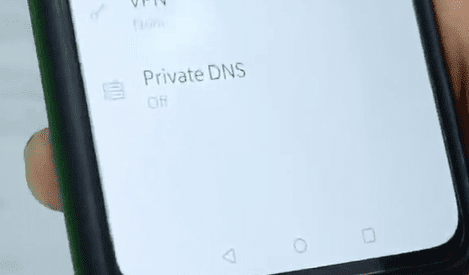
- You’ll see this option will be off in your smartphone by default.
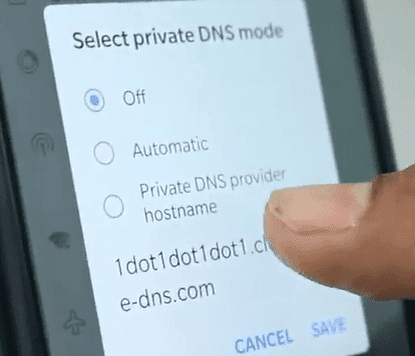
- Turn it on to Private DNS provider hostname.
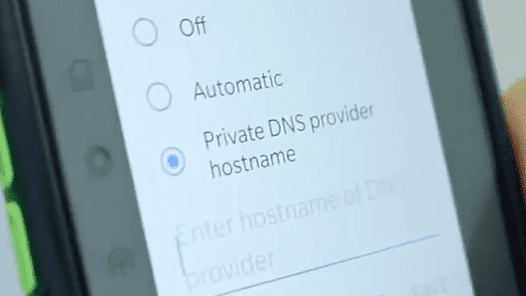
- And type the DNS server’s hostname you want to connect. To know about the hostname of a DNS server, search on google “DNS hostname (and the server you want).
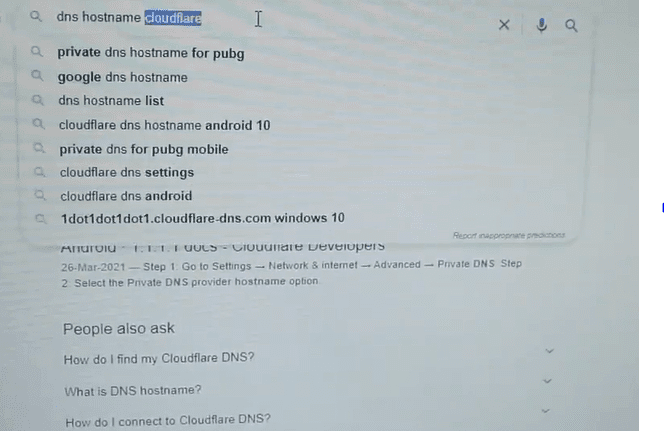
- And you will get the hostname on the website of the DNS server.

- Copy this to the hostname box and hit ok.
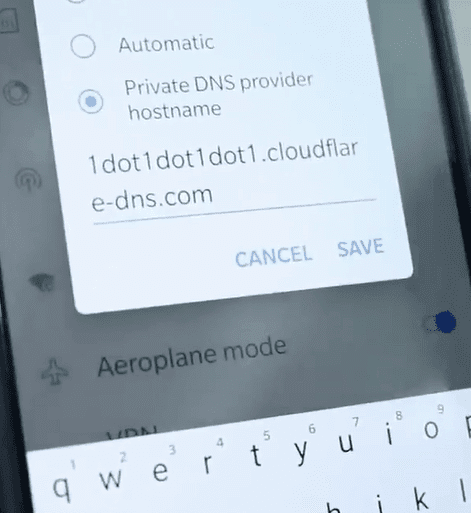
- And that’s all.
Now your Internet’s latency will become much faster. That’s it for today’s blog. Hope this helps you if you’re experiencing slow load times. Also, check out our Website for more interesting blogs like this. We’ll meet in the next blog.
Until then, Stay Safe Stay Sarcastic !
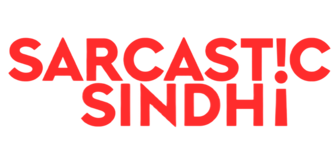
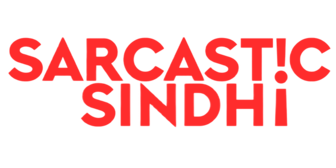
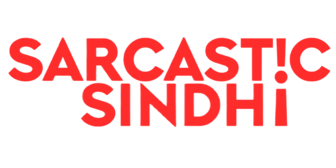
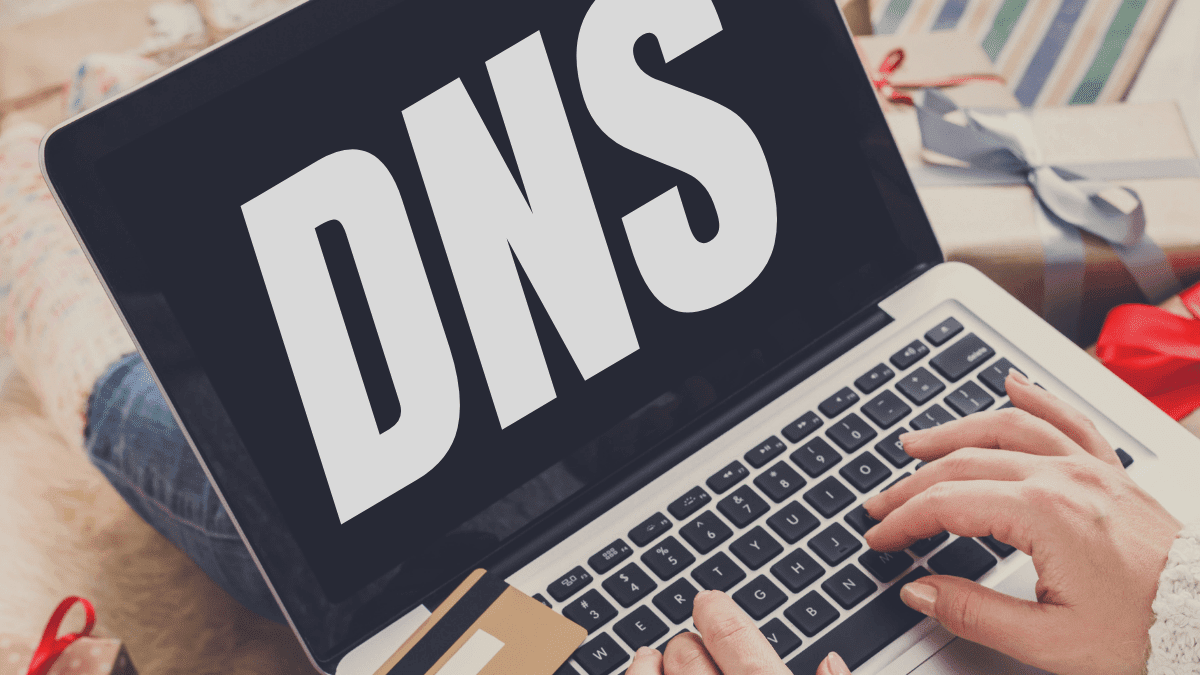

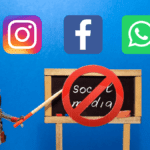
GIPHY App Key not set. Please check settings