While you are watching your favorite series or using your favorite app, you would want to rotate your iPhone screen. However, while you are doing so, the orientation doesn’t change. So, you would wonder why it does not work. While you are thinking of how to get your iPhone screen to rotate, then we have covered you all! You will know how you can tackle it for every iPhone model.
Table of Contents
How to Get iPhone Screen to Rotate on iPhone X and Later?
On the iPhone X and later versions, the orientation lock is turned on, so it does not rotate. In such a scenario, you can turn it off, and the screen can rotate.
Here’s how you can do so:
Step 1: Swipe down from the top-right corner to open Control Center on your iPhone
Step 2: Tap on the lock-shaped icon having a curved arrow on it to turn off the Orientation lock
(A highlighted icon indicating it is on and then removes highlighted when off)
Step 3: When you see Orientation Lock:Off, swipe up from the bottom of the screen to close the Control Panel
Now, your iPhone screen would rotate. The orientation lock is a feature that locks rotation on your device. Hence when you want to rotate the screen, you should turn off the feature. Besides, if you have an older iPhone, then the feature varies. The following method will help you out!
How to Make iPhone Screen Rotate On iPhone 8 And Earlier?
When you cannot rotate your iPhone 8 and Earlier models even when the rotation lock is if, then there’s another setting preventing rotation, it’s the Display Zoom feature.
Here’s how you can make iPhone Screen rotate on iPhone 8 and earlier models:
Step 1: Head over to iPhone Settings and go to Display and Brightness
Step 2: Navigate to Display Zoom and select Standard
Step 3: Tap on the Set label to save your settings.
Display Zoom is a feature that enlarges the icons and other graphics for the better. When you cannot rotate your screen despite the rotation lock being turned off, you have to adjust Display Zoom.
FAQs on Rotating iPhone Screen
You would have certain doubts about iPhone screen rotation and its related settings. We have tried to answer the most recurrent ones.
1. Why is my iPhone’s screen not rotating?
There are two prominent reasons why your iPhone’s screen does not rotate. Your orientation lock will be on if you use the latest iPhone model. The feature locks the phone’s orientation, which prevents rotation. While if you are using an old model and find the orientation lock turned off, then the Display Zoom feature interferes with it. The Display Zoom helps you zoom and scale your screen, its icons, and similar. Therefore, it prevents rotation.
2. How do I unlock the rotation on my iPhone?
The most apparent reason your iPhone is turned off is when your orientation lock is turned on. Navigate to Control Center on your iPhone and tap on the highlighted lock icon with a curved arrow to turn off the mode. If it is not on, and your device has the Display Zoom feature, set it standard to unlock rotation.
3. How do I rotate my iPhone screen without Control Center?
You can rotate your iPhone screen without navigating the Control Center. For that, head to your iPhone Settings, and navigate to Accessibility. Go to touch and tap on the back tap. Select double tap or triple tap from the list accordingly, which you want to use. Select lock rotation, and the double tap or triple tap will trigger the lock orientation action.
The Bottom Line
When you were searching for how to get iPhone screen to rotate for iPhone X, 8, or any other models, you would have got your answer! Most of the time, lock orientation is on, which locks the screen rotation. So, you have to turn it off from the Control Center. Moreover, you can also do it without opening the Control Center. You have to set a trigger for the action via Settings. Besides, if you have an older iPhone model and the lock orientation is turned off, then the Display Zoom is the root cause. So, you have to turn it off by setting it to Standard via settings.
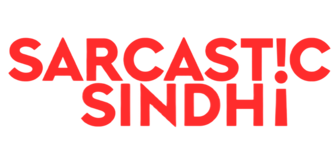
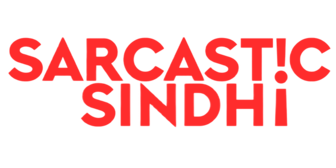
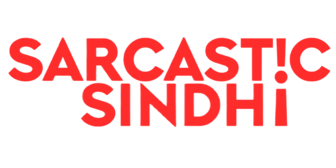
GIPHY App Key not set. Please check settings