Google has released a number of updates for Chrome since its first release. The browser now has plenty of other new features thanks to these updates. This also means that Chrome has a number of hidden features and tricks that you may not be aware of. That is, after all, what we are discussing today.
Table of Contents
#1 Restore Chrome Tabs
You are definitely going to love this if you didn’t know this one already. So in Google Chrome if you accidentally close out a tab, then you can bring it back with the most powerful shortcut Ctrl + Shift + T. It will restore the tab that you just closed accidentally. This feature has saved me a number of times. I use it all the time.
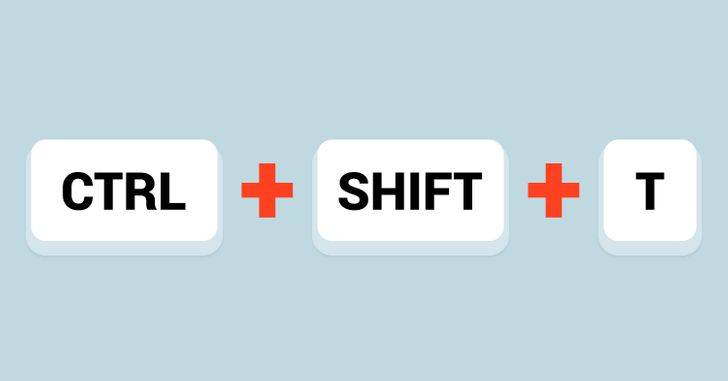
Or even if you closed several tabs ago. It will restore them one by one even if you close three in a row. Also even if you close out chrome altogether if you close the program and open it up again and press Ctrl+Shift+T. It will bring up the tab that you just closed last. So this is a great way to restore a tab if your computer crashes or you accidentally close the whole program or just the tab. Really useful.
Note: This will not work in Incognito mode for pretty obvious reasons. The whole idea with the incognito mode is that it doesn’t save history at all so once you close the tab, it’s gone.
#2 Share pages with a QR code
If you’re looking for an easy way to create a QR code with the help of Google Chrome built-in QR code creator so that you can easily generate and share QR codes of URLs. Here’s what you can do.
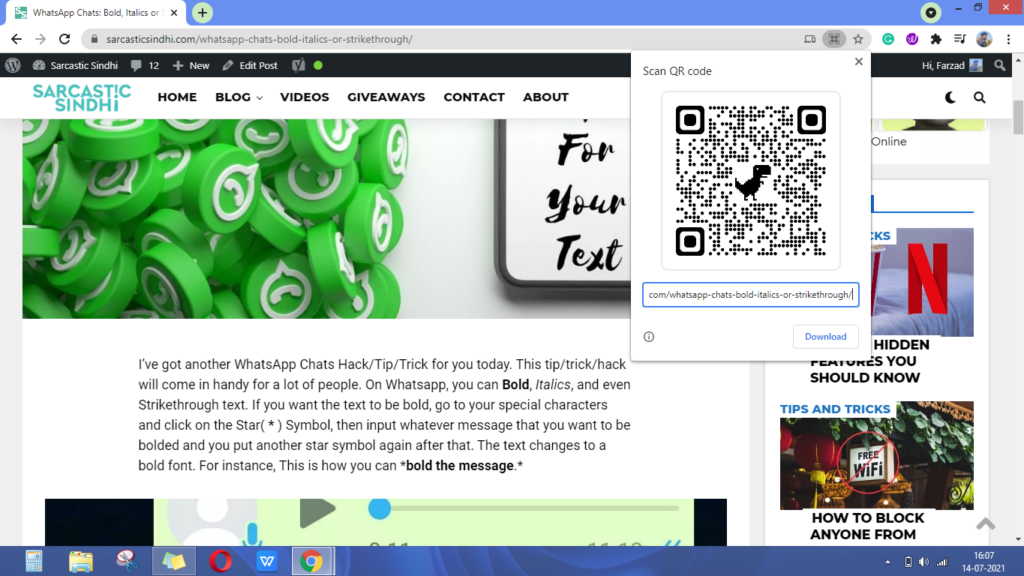
- Open Chrome on your PC.
- Navigate to the page you want to share.
- At the top, place your cursor at the address bar and you should notice a few icons on the right.
- Click on the one that looks like a mini QR code
.
- You can either download the QR or scan the QR code with another device’s camera. You can even copy the QR link.
Instagram Tips, Tricks and Hacks – You need to Know
You could now pin three of your favourite comments to the top of the comment section
Another way of accessing this option is that you can right-click inside a webpage. And, you’ll be able to see Create QR code for this page option. Simply click on it. I’ve just used Google Chrome to make a QR code of a URL, as you can see below. You may now scan the QR code with any QR code scanner app or a supported camera app.
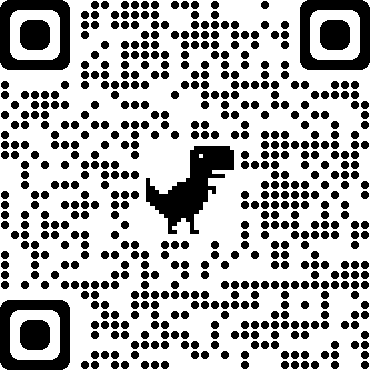
#3 Toggling between tabs
Now for those of you who love using Chrome, you are going to love this gesture. Chrome lets you switch between tabs really quickly. This is pretty handy for those who have multiple tabs open in their browser. Toggling between tabs is also much easier now because all you do is swipe right or left on the search bar and it switches between all your open tabs. Guys, I cannot even tell you how useful this gesture is.
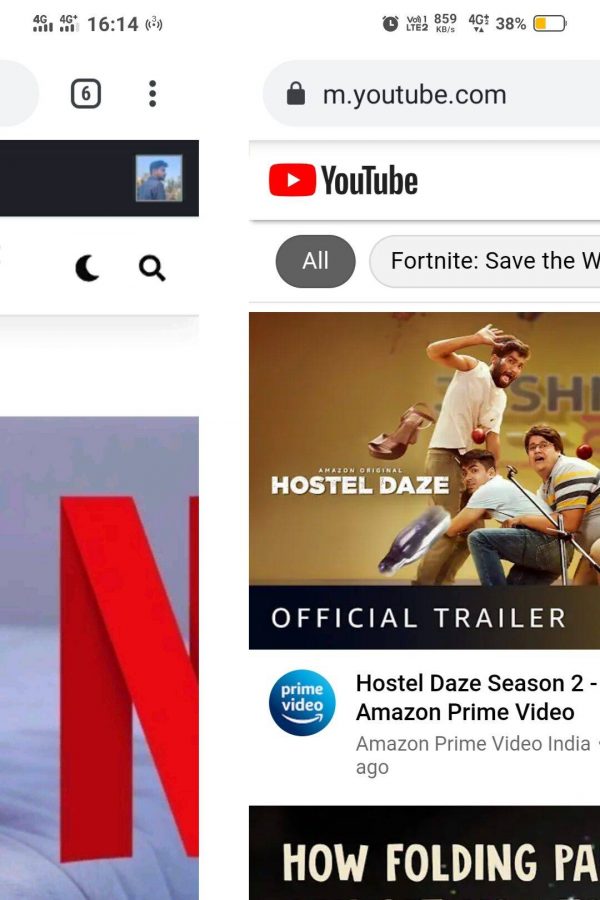
#4 Tab Groups in Chrome
You can now create groups of tabs in google chrome. Earlier you could organize your tabs however you wanted you would simply click on a tab and you would drag it to a new position but now you can create groups of tabs. To create a group.
- First off you can select multiple tabs that you would like to include in a group by using the shift and the ctrl key.
- Hold the CTRL key and click on the tabs to choose them. Click on all the tabs you want to select. They don’t have to be next to each other.
- If you want to select tabs that are adjacent, you can use the SHIFT key. Click on the first tab you want to select, then hold the SHIFT key. Click on the last tab to be selected and release the SHIFT key. All the tabs between these two tabs will be selected.
- Then simply right click on any one of these tabs to add it to a new group.
- This opens up a prompt over on the left hand side where you can name this group.
Netflix Hidden Features You Should Know
What does the last four numbers signifies in the URL – http://www.netflix.com/browse/genre/1372?
What’s even cooler is that could also select a colour to more easily identify this group in the future. Down below the colour, you have a few different actions such as you could add a new tab to this group, ungroup everything, close the entire group or move the group to a new window.
If you want to collapse the group, you can simply click on the title and that will collapse all of those tabs. If you click on it again it will show all of the tabs.
#5 Tab Groups in Chrome Android
Google provides tab groups for phones too but with limited functionality. However, you can try this out by:
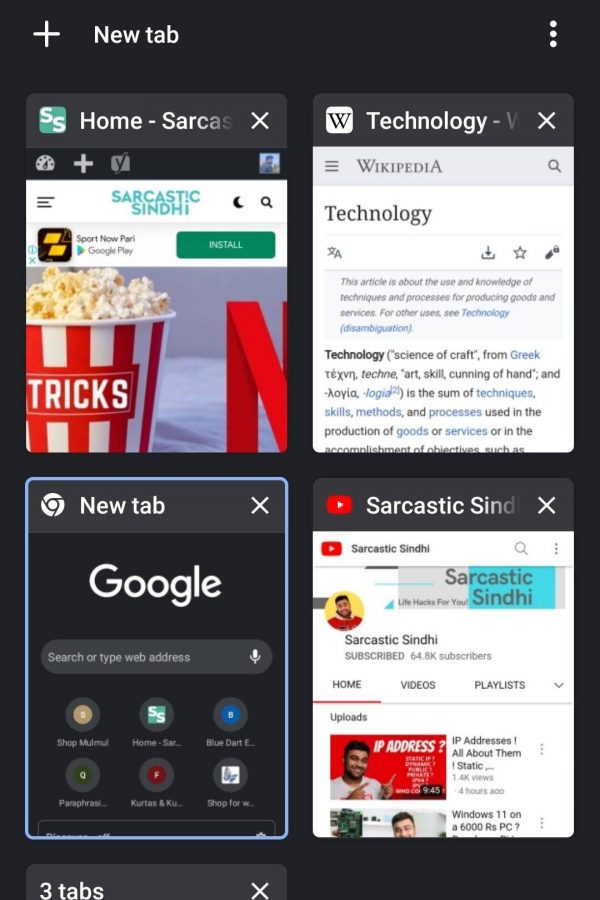
- Open the Chrome app.
- Tap Switch tabs
.
- Then, Touch & hold a tab, then drag over another tab you want to group it with
- You can access a few different actions by clicking on the arrow icon at the bottom-left corner of the screen.
- This opens up a prompt over on the screen where
- You can add a new tab to this group by clicking on the + icon.
- If you want to remove any tab from the group, you could simply hold that tab and there will come a option saying Remove from Group.
- You can rearrange the tabs as you want which helps you to categorize your mobile tabs way better than before.
So there you have it: some pretty cool Chrome Tips, Tricks, and Hidden Features that I believe are really cool. Let me know what you think in the comments section below, and don’t forget to check out our YouTube channel for more great tech videos.
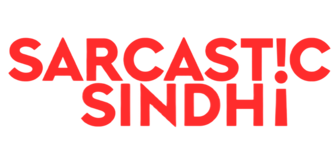
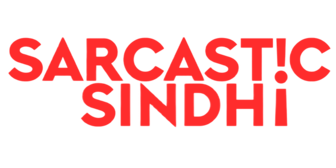
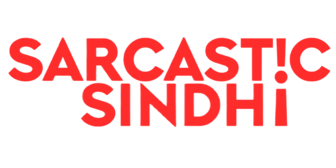
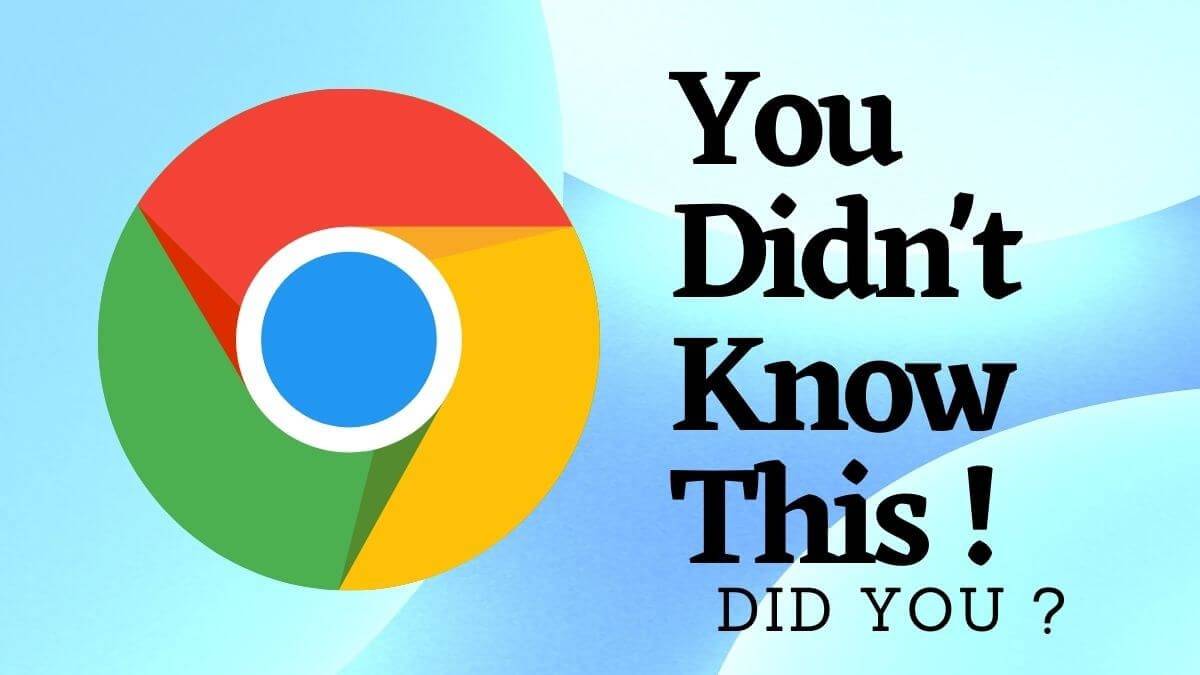


awesome bro ….. very well written and published
These were pretty awesome tricks I will surely use them now.